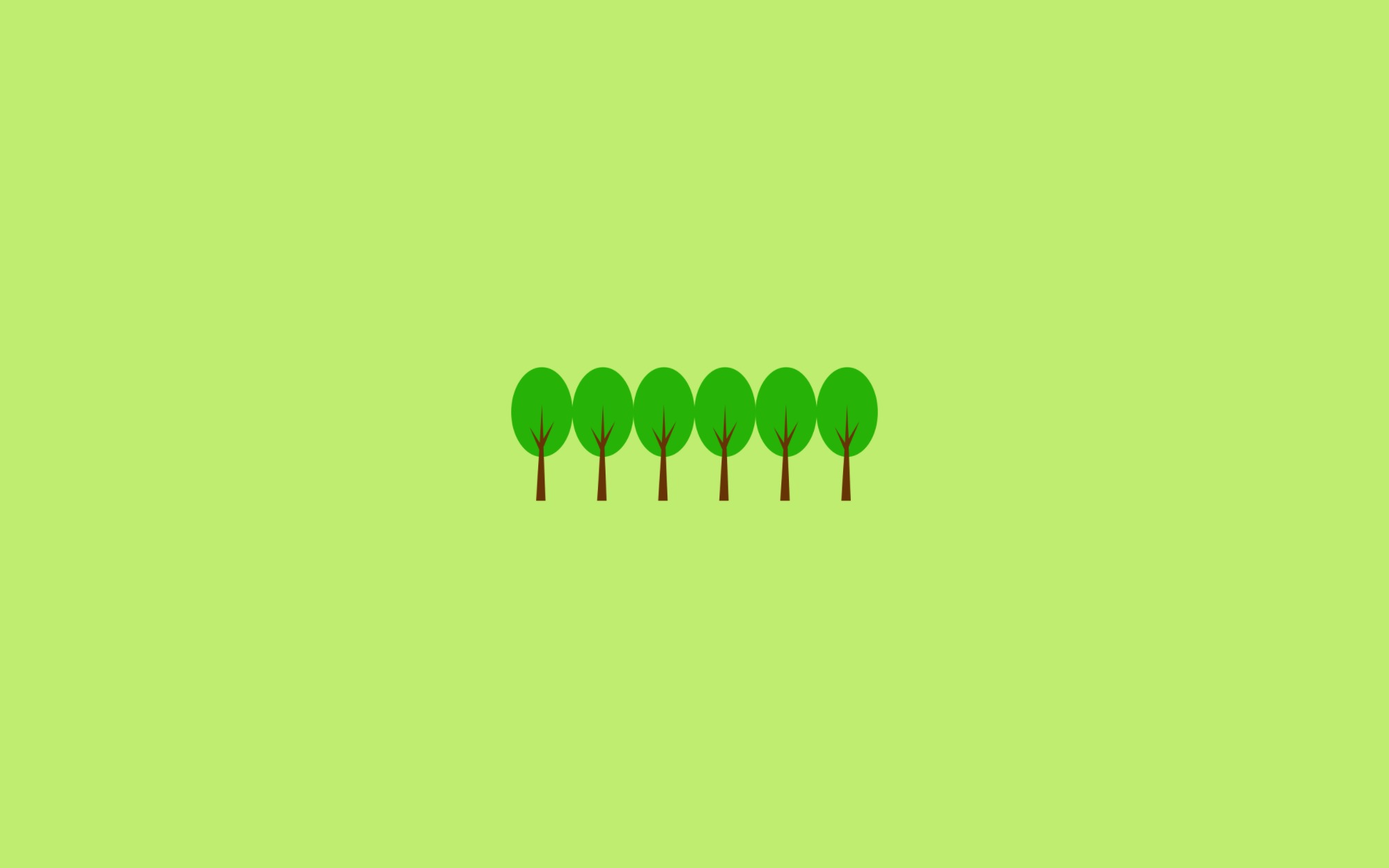마이크로 서비스 실습을 위해 시리즈로 Posting할 예정입니다.
freeCodeCamp의 Learn Kubernetes in Under 3 Hours: A Detailed Guide to Orchestrating Containers 블로그 글을 토대로 작성하였습니다.
제 코드는 Github에서 확인하실 수 있습니다.
티스토리 뷰
Container & Docker
1. 개념
Container란?
전체 런타임 환경에서 애플리케이션과 종속 항목을 패키지화하고 격리할 수 있도록 하는 기술
Docker란?
Container 기반의 오픈소스 가상화 플랫폼
- 구성요소
- Docker Engine
- Docker Image
- Docker Container
- Docker Client
2. 설치
Mac
- Docker Community Edition for Mac
- 설치파일로 Install
Ubuntu
- Get Docker CE for Ubuntu
- 설치 순서
apt update- 필요한 패키지를 먼저 설치
sudo apt install -y apt-transport-https ca-certificates software-properties-common curl - Docker public키를 다운(유효한 설치파일인지 확인하기 위해)
curl -fsSL https://download.docker.com/linux/ubuntu/gpg | sudo apt-key add - - apt-repository 설정
sudo add-apt-repository "deb [arch=amd64] https://download.docker.com/linux/ubuntu $(lsb_release -cs) stable" apt update- Docker CE 버전 설치
sudo apt install -y docker-ce - 확인
docker
docker version
3. 실습에 필요한 명령어
Docker 명령어가 예전과 좀 달라진 부분이 있음
명령어가 너무 많아져서 복잡하기 때문에 명령어를 그룹화하여 제공함
docker pull alpine
docker run alpine ls -l
-
이미지
- 내려받기
docker image pull alpine - 리스트 조회
docker image ls - 빌드하기
docker image build -t wooyoung/hello-world - repository에 올리기(기본적으로 Docker Hub에 올라가고, private한 repository는 전체경로를 입력해야함)
docker image push wooyoung/hello-worlrd - 지우기
docker image rm <image ID> - 모두 지우기
docker image prune -a
- 내려받기
-
컨테이너
- 생성
docker container run -d -p 8080:8080 --name say-hello hello-world:1 - 시작
docker container start <container ID> - 종료
docker container stop <container ID> - 실행
docker container exec -it <container ID> sh - 복사
docker container cp index.html mynginx2:/usr/share/nginx/html/index.html - 로그
docker container logs <container ID> - 지우기
docker container rm <container ID>
- 생성
-
응용
- Docker 이미지 리스트에서 ID값만 조회 후 xargs로 파라미터 전달하여 모든 이미지 지우기
docker image ls -q | xargs docker image rm - Docker 컨테이너 전체 리스트에서 ID값만 조히 후 리눅스 환경변수로 전달하여 모든 컨테이너 정지하기
docker container stop $(docker container ls -aq)
- Docker 이미지 리스트에서 ID값만 조회 후 xargs로 파라미터 전달하여 모든 이미지 지우기
Dockerizing App
Docker Registry에 로그인
docker login -u=<DOCKER_USER_ID> -p=<PASSWORD>
- 기본적으로 Docker Hub에 로그인 됨
(private한 registry를 사용하려면 마지막에 서버 호스트 정보 입력해야 함) - Docker Agent 메뉴를 통해 로그인해도 됨
Python Application
0. 사전작업
$ pip freeze > requirements.txt
1. Dockerfile 정의
Django Application Dockerfile
# Dockerfile
FROM python:3.6-slim
ENV CELERY_BROKER_URL redis://redis:6379/0
ENV CELERY_RESULT_BACKEND redis://redis:6379/0
ENV C_FORCE_ROOT true
ENV PROJECT_ROOT /app
WORKDIR $PROJECT_ROOT
COPY requirements.txt requirements.txt
RUN pip install -r requirements.txt
COPY . .
EXPOSE 8000
ENTRYPOINT ["python", "manage.py"]
CMD ["runserver", "0.0.0.0:8000"]
Celery Dockerfile
# Celery.Dockerfile
FROM python:3.6.4
ENV CELERY_BROKER_URL redis://redis:6379/0
ENV CELERY_RESULT_BACKEND redis://redis:6379/0
ENV C_FORCE_ROOT true
COPY . /app
WORKDIR /app
RUN pip install -r requirements.txt && \
python -m textblob.download_corpora
ENTRYPOINT celery -A django_app worker --loglevel=info
2. Docker Compose
docker-compose 명령어를 활용하여 동시에 Django, Celery, Redis 서비스 building & running
version: '3'
services:
django:
build:
context: .
dockerfile: Dockerfile
restart: always
ports:
- "8000:8000"
depends_on:
- redis
worker:
build:
context: .
dockerfile: Celery.Dockerfile
depends_on:
- redis
redis:
image: redis
Spring Boot Application
1. Dockerfile 정의
FROM openjdk:8-jdk-alpine
# Django Application url 환경변수로 정의
ENV SA_LOGIC_API_URL http://localhost:8000
ADD target/sentiment-analysis-web-0.0.1-SNAPSHOT.jar /
EXPOSE 8080
CMD ["java", "-jar", "sentiment-analysis-web-0.0.1-SNAPSHOT.jar", "--sa.logic.api.url=${SA_LOGIC_API_URL}"]
2. Building & Pushing the container
# Building
$ docker build -f Dockerfile -t <DOCKER_USER_ID>/sentiment-analysis-web .
# 이미지 확인
$ docker image ls
# Pushing
$ docker push <DOCKER_USER_ID>/sentiment-analysis-web
3. Running the container
$ docker run -d -p 8080:8080 <DOCKER_USER_ID>/sentiment-analysis-web
React Application
0. 사전 작업
아래 명령어를 실행하면 리액트 어플리케이션에 필요한 static 파일들을 모두 모아서 build 폴더에 넣어준다.
npm run build
# npm run build 후 프로젝트 폴더 구조
└─── react_app
└─── build
└─── node_modules
└─── package.json
└─── public
└─── src
└─── yarn.lock
1. Dockerfile 정의
FROM nginx
COPY build /usr/share/nginx/html
2. Building & Pushing the container
# Building
docker build -f Dockerfile -t <DOCKER_USER_ID>/sentiment-analysis-frontend .
# 이미지 확인
docker image ls
# Pushing
docker push <DOCKER_USER_ID>/sentiment-analysis-frontend
🙉 docker build 할 때 마지막에 꼭 . 을 찍어줘야 함!!
3. Running the container
docker run -d -p 80:80 <DOCKER_USER_ID>/sentiment-analysis-frontend
참고자료
Play with Docker classroom
 도커와 쿠버네티스, 두 마리 토끼를 잡자!
도커와 쿠버네티스, 두 마리 토끼를 잡자!
Learn Kubernetes in Under 3 Hours: A Detailed Guide to Orchestrating Containers
'Microservice' 카테고리의 다른 글
| Part3. Orchestrating with Kubernetes (0) | 2018.10.29 |
|---|---|
| Part1. Microservice 만들기 (0) | 2018.09.27 |
댓글
공지사항
최근에 올라온 글
최근에 달린 댓글