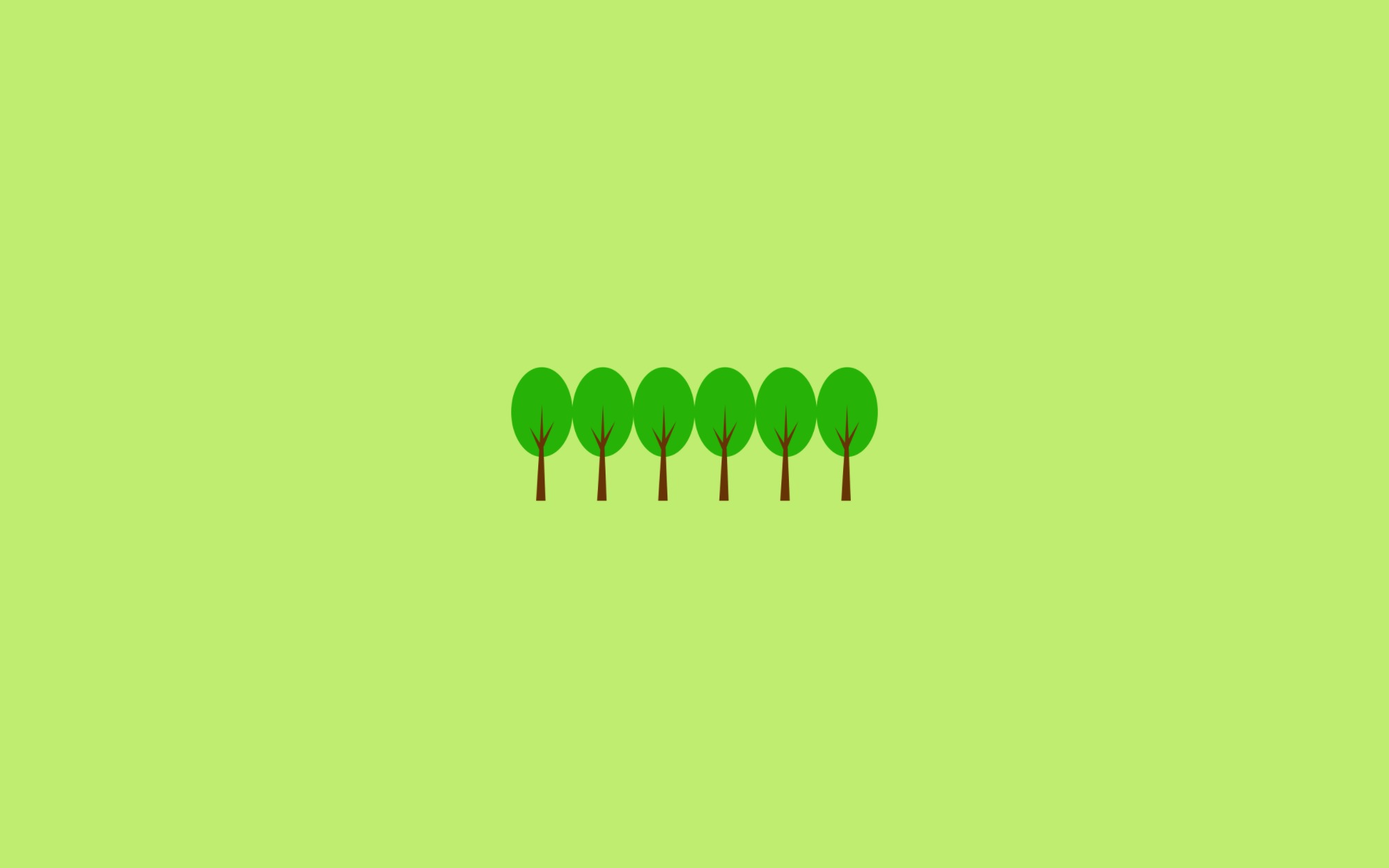Internet Explorer를 꼭 써야만 할 경우(ActiveX 기반 시스템, 사내 시스템 등등)
VBA를 활용하여 작업들을 자동화 할 수 있는 방법에 대해 정리해 보았습니다.
VBA 개발을 위한 필수 조건
- 윈도우 OS 설치된 PC
- Excel 이 꼭 있어야 함
- .NET Framework(Window PC라면 당연히 가 설치되어 있음)
저는 Windows 10 Pro와 Microsoft Office Professinal Plus 2016 사용 중 입니다.
개발 환경 Setting
- Excel 개발 도구 활성화
파일>>옵션>>리본 사용자 지정>>개발 도구체크 >> 확인
- 모듈 추가하기
개발 도구>>Visual Basic>> Sheet1에 우클릭 >>삽입-모듈클릭
- Microsoft HTML Object Library 참조 추가
도구>>참조>>Microsoft HTML Object Library체크 >> 확인
테스트 페이지
-
Form 에 입력한 값을 Modal 창에서 확인하는 간단한 테스트 페이지
-
IE에 테스트 페이지가 안전하다고 알리기 위해 아래 코드 추가 하였음
<!-- saved from url=(0014)about:internet --> -
main.html
<html> <head> <meta charset="UTF-8"> <!-- saved from url=(0014)about:internet --> <script type="text/javascript"> function fntest() { var obj_name = document.getElementsByName("name")[0]; var obj_age = document.getElementById("age"); var args = new Array(); args['name'] = obj_name.value; args['age'] = obj_age.options[obj_age.selectedIndex].text; var msgDialog = window.showModalDialog('modal.html', args, 'dialogWidth:320px; dialogHeight:200px; center:yes; help:no; status:no; scroll:no; resizable:no'); alert(msgDialog); return msgDialog; } </script> <style> table { border: 2px solid black } tr { outline: 1px solid black } .bg_text { background-color: antiquewhite } </style> </head> <body> <h1>테스트 페이지</h1> <table> <tbody> <tr> <td>이름</td> <td><input type="text" name="name" class="bg_text" /></td> </tr> <tr> <td>나이</td> <td> <select id="age"> <option value="">선택</option> <option value=10>10</option> <option value=20>20</option> <option value=30>30</option> <option value=40>40</option> <option value=50>50</option> <option value=60>60</option> </select> </td> </tr> <tr> <td>취미</td> <td><input type="text" name="name" class="bg_text"></td> </tr> </tbody> </table> <button type="submit" onclick="fntest()">제출</button> </body> </html> -
modal.html
<html> <head> <meta charset="UTF-8"> <!-- saved from url=(0014)about:internet --> <base target="'_self'"> </head> <body style="margin:0px"> <h1>테스트 모달창</h1> <label id='lbl_name'></label><br /> <label id='lbl_age'></label><br /> <button onclick="window.close()">닫기</button> </body> <script> document.getElementById('lbl_name').innerHTML = window.dialogArguments['name']; document.getElementById('lbl_age').innerHTML = window.dialogArguments['age']; var ret_val = 'GOOD'; window.returnValue = ret_val; </script> </html>
Internet Explorer 열기
Sub IE_Automation()
Dim IE As Object
Set IE = CreateObject("InternetExplorer.Application")
IE.Top = 0
IE.Left = 0
IE.Height = 1000
IE.Width = 1600
IE.Visible = True
' 테스트 페이지 경로 입력
IE.navigate "C:\Users\test\Desktop\main.html"
End Sub
매크로가 포함된 파일 저장 시 꼭
엑셀 매크로 사용 통합 문서(.xlsm)형식으로 저장해야 합니다 :)