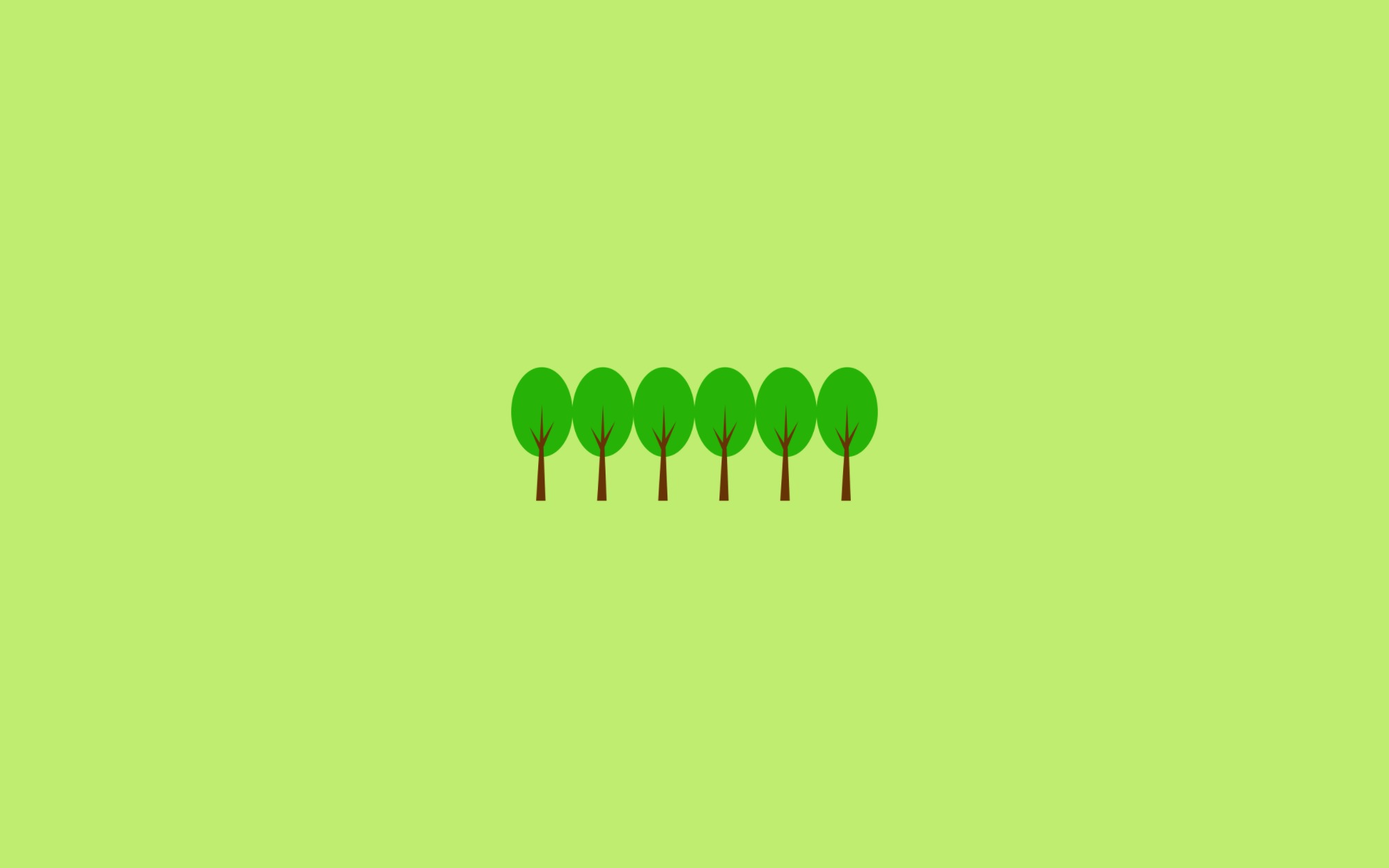빠르게 실행하기
- code runner extension 설치 후 바로 실행 가능
- 마우스 우클릭 >> Run Code (단축키 :
control+option+N)
디버깅하기
1. 빌드 설정
-
터미널 >> 빌드 작업 실행 (단축키 :
cmd+shift+B) -
others 선택
-
tasks.json 생성
-
label, command 변경 후 빌드 실행
GNU 컴파일러(gcc)로 main.c 를 컴파일해서 main.out 을 만드는 작업을 build 라고 이름 붙이기
{ "version": "2.0.0", "tasks": [ { "label": "build", "type": "shell", "command": "gcc -g main.c -o main", }, ] } -
group, problemMatcher 추가
해당 작업이 build 그룹에 속하게 하고, 컴파일 하면서 나는 에러를 볼 수 있게 problemMatcher 속성을 설정해 줌
{ "version": "2.0.0", "tasks": [ { "label": "build", "type": "shell", "command": "gcc -g main.c -o main", "group": { "kind": "build", "isDefault": true }, "problemMatcher":"$gcc" }, ] }
2. 디버깅 설정
- 디버깅 탭에서 Add Configuration
- c++(gdb) 선택
- program 변경, preLaunchTask 추가, externalConsole 변경
{ "version": "0.2.0", "configurations": [ { "name": "(lldb) Launch", "type": "cppdbg", "request": "launch", "preLaunchTask": "build", "program": "${workspaceFolder}/main", "args": [], "stopAtEntry": false, "cwd": "${workspaceFolder}", "environment": [], "externalConsole": false, "MIMode": "lldb" } ] }